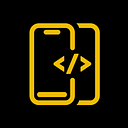Drag and Drop List In SwiftUI


In this article, We will explore how to implement a Drag and Drop List View in SwiftUI
Before proceeding, please consider subscribing to our YOUTUBE CHANNEL
It gives us a lot of motivation to produce high-quality content for you guys.
if you are interested in watching the video tutorial, Check out below.
Let's create an item view for the list.
Create a FruitItemView
import SwiftUI
struct FruitItemView: View {
var title: String
var body: some View {
HStack {
Spacer()
Text(title)
Spacer()
}
.padding(.vertical, 40)
.background(.yellow)
.cornerRadius(20)
}
}Create a list using ForEach and pass the values from the fruits array.
import SwiftUI
struct ContentView: View {
@State private var draggedFruit: String?
@State private var fruits: [String] = ["APPLE", "GRAPES", "BANANA", "WATERMELON", "PEACH", "KIWI", "DRAGON FRUIT"]
var body: some View {
ScrollView(showsIndicators: false, content: {
VStack(spacing: 10, content: {
Spacer()
.frame(height: 40)
ForEach(fruits, id: \.self) { fruit in
FruitItemView(title: fruit)
}
Spacer()
})
.padding(.horizontal, 20)
})
.ignoresSafeArea()
.background(.black)
}
}We need to implement, drag and drop feature on the item,
Let's add an onDrag modifier on FruitItemView.
This callback will return NSItemProvider and set the draggedFruit to currently selected fruit.
import SwiftUI
struct ContentView: View {
@State private var draggedFruit: String?
@State private var fruits: [String] = ["APPLE", "GRAPES", "BANANA", "WATERMELON", "PEACH", "KIWI", "DRAGON FRUIT"]
var body: some View {
ScrollView(showsIndicators: false, content: {
VStack(spacing: 10, content: {
Spacer()
.frame(height: 40)
ForEach(fruits, id: \.self) { fruit in
FruitItemView(title: fruit)
.onDrag({
self.draggedFruit = fruit
return NSItemProvider()
})
}
Spacer()
})
.padding(.horizontal, 20)
})
.ignoresSafeArea()
.background(.black)
}
}As we only added the drag option, the drop is not yet working.
To make it work, we need a DropDelegate like below. Which will keep the dragged item.
import SwiftUI
struct DropViewDelegate: DropDelegate {
let destinationItem: String
@Binding var fruits: [String]
@Binding var draggedItem: String?
func dropUpdated(info: DropInfo) -> DropProposal? {
return DropProposal(operation: .move)
}
func performDrop(info: DropInfo) -> Bool {
draggedItem = nil
return true
}
func dropEntered(info: DropInfo) {
if let draggedItem {
let fromIndex = fruits.firstIndex(of: draggedItem)
if let fromIndex {
let toIndex = fruits.firstIndex(of: destinationItem)
if let toIndex, fromIndex != toIndex {
withAnimation {
self.fruits.move(fromOffsets: IndexSet(integer: fromIndex), toOffset: (toIndex > fromIndex ? (toIndex + 1) : toIndex))
}
}
}
}
}
}Add this delegate inside onDrop callback of FruitItemView
import SwiftUI
struct ContentView: View {
@State private var draggedFruit: String?
@State private var fruits: [String] = ["APPLE", "GRAPES", "BANANA", "WATERMELON", "PEACH", "KIWI", "DRAGON FRUIT"]
var body: some View {
ScrollView(showsIndicators: false, content: {
VStack(spacing: 10, content: {
Spacer()
.frame(height: 40)
ForEach(fruits, id: \.self) { fruit in
FruitItemView(title: fruit)
.onDrag({
self.draggedFruit = fruit
return NSItemProvider()
})
.onDrop(of: [.text], delegate: DropViewDelegate(destinationItem: fruit, fruits: $fruits, draggedItem: $draggedFruit))
}
Spacer()
})
.padding(.horizontal, 20)
})
.ignoresSafeArea()
.background(.black)
}
}That’s it, the drop is added to the list item
Once again Thanks for stopping by.
Do check out our YOUTUBE CHANNEL
Social Handles
Instagram : https://www.instagram.com/mobileappsacademy/
Twitter : https://twitter.com/MobileAppsAcdmy
LinkedIn : https://www.linkedin.com/company/mobile-apps-academy/