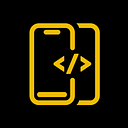Ring Progress Bar | SwiftUI
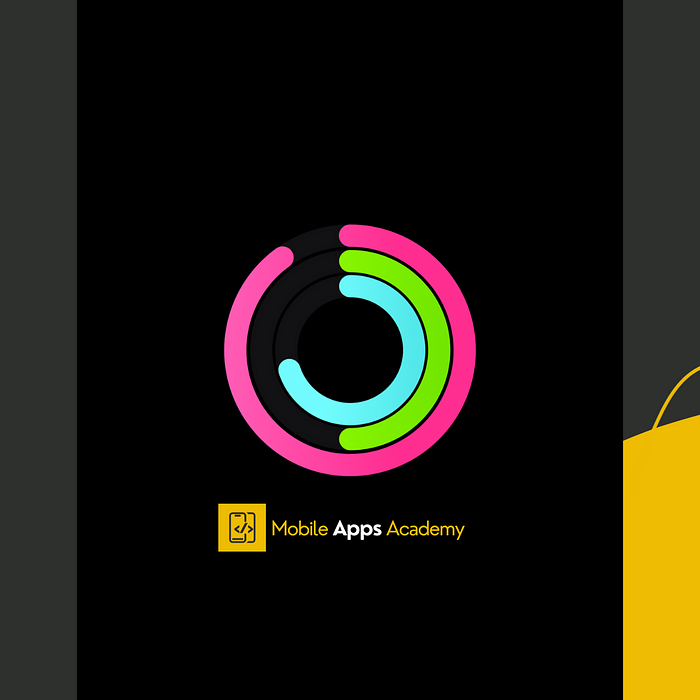
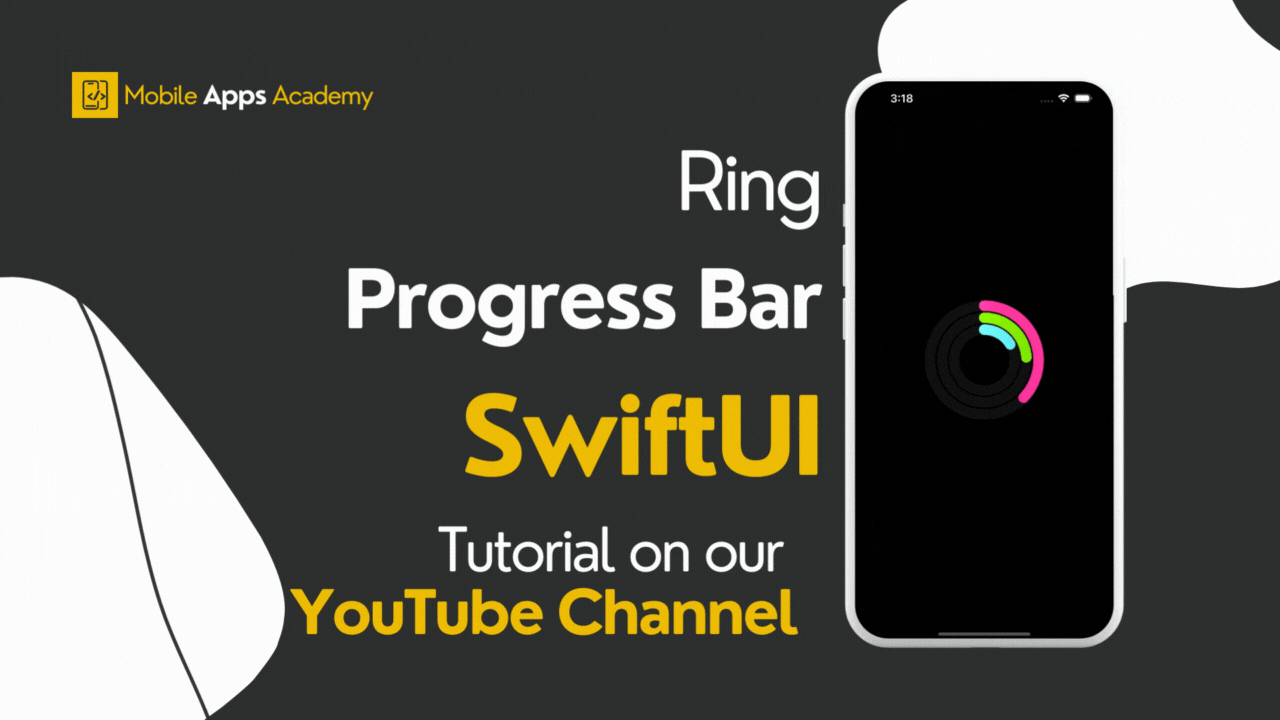
In this article, we will explore how to implement a Ring Progress Bar using SwiftUI
Before proceeding, please consider subscribing to our YOUTUBE CHANNEL
It gives us a lot of motivation to produce high-quality content for you guys.
if you are interested in watching the video tutorial, Check out below.
Let’s start by creating the script.
Name it as RingProgressBar, and add a ZStack inside the body
import SwiftUI
struct RingProgressBar: View {
var body: some View {
ZStack {
}
}
}We need a few variables to control the progress bar. Let’s add them like below.
import SwiftUI
struct RingProgressBar: View {
@Binding var animateTheRings: Bool
@Binding var progressValueOne: CGFloat
@Binding var progressValueTwo: CGFloat
@Binding var progressValueThree: CGFloat
let strawberry = Color(#colorLiteral(red: 1, green: 0.1857388616, blue: 0.5733950138, alpha: 1))
let lime = Color(#colorLiteral(red: 0.5563425422, green: 0.9793455005, blue: 0, alpha: 1))
let ice = Color(#colorLiteral(red: 0.4513868093, green: 0.9930960536, blue: 1, alpha: 1))
let animation = Animation.easeOut(duration: 3)
var body: some View {
ZStack {
}
}
}I have created a ring function which draws a hollow ring and reused it inside the body three times to create three rings
import SwiftUI
struct RingProgressBar: View {
@Binding var animateTheRings: Bool
@Binding var progressValueOne: CGFloat
@Binding var progressValueTwo: CGFloat
@Binding var progressValueThree: CGFloat
let strawberry = Color(#colorLiteral(red: 1, green: 0.1857388616, blue: 0.5733950138, alpha: 1))
let lime = Color(#colorLiteral(red: 0.5563425422, green: 0.9793455005, blue: 0, alpha: 1))
let ice = Color(#colorLiteral(red: 0.4513868093, green: 0.9930960536, blue: 1, alpha: 1))
let animation = Animation.easeOut(duration: 3)
var body: some View {
ZStack {
Color.black
ring(for: strawberry, progress: progressValueOne)
.frame(width: 165)
ring(for: lime, progress: progressValueTwo)
.frame(width: 128)
ring(for: ice, progress: progressValueThree)
.frame(width: 92)
}
.animation(animation, value: animateTheRings)
.ignoresSafeArea()
}
@ViewBuilder
private func ring(for color: Color, progress value: CGFloat) -> some View {
Circle()
.stroke(style: StrokeStyle(lineWidth: 16))
.foregroundStyle(.tertiary)
.overlay {
Circle()
.trim(from: 0, to: value)
.stroke(color.gradient, style: StrokeStyle(lineWidth: 16, lineCap: .round))
}
.rotationEffect(.degrees(-90))
}
}That’s it. You should be able to see the progress bar below.
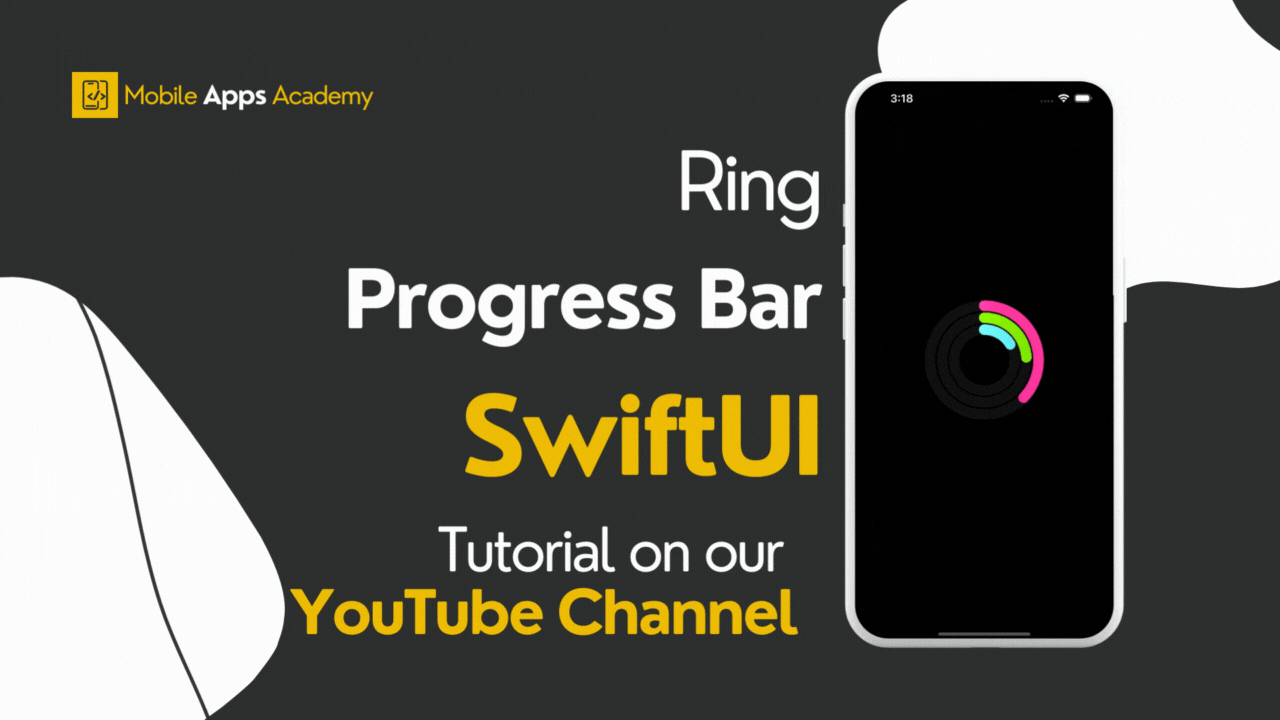
Once again Thanks for stopping by.
Do check out our YOUTUBE CHANNEL
Social Handles
Instagram : https://www.instagram.com/mobileappsacademy/
Twitter : https://twitter.com/MobileAppsAcdmy
LinkedIn : https://www.linkedin.com/company/mobile-apps-academy/